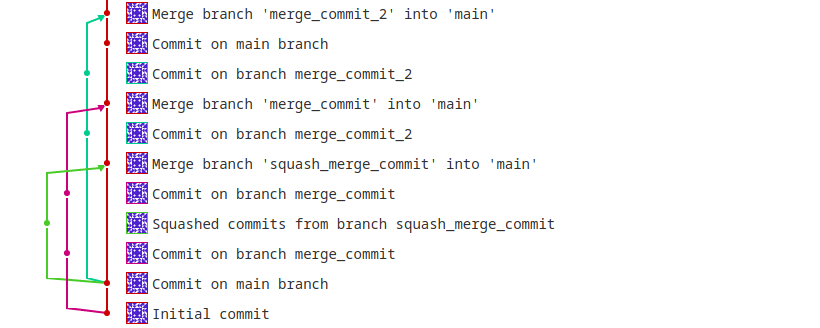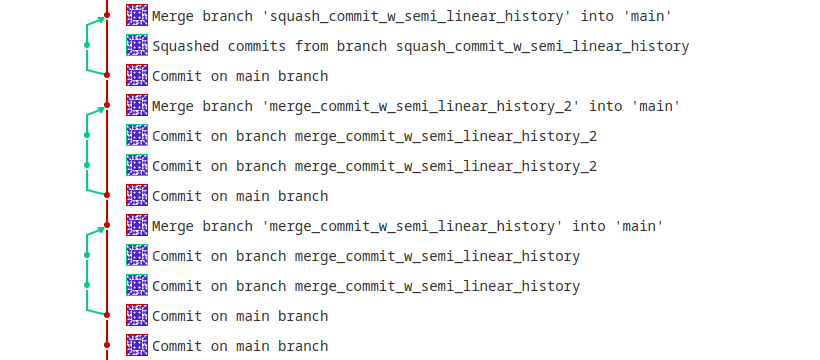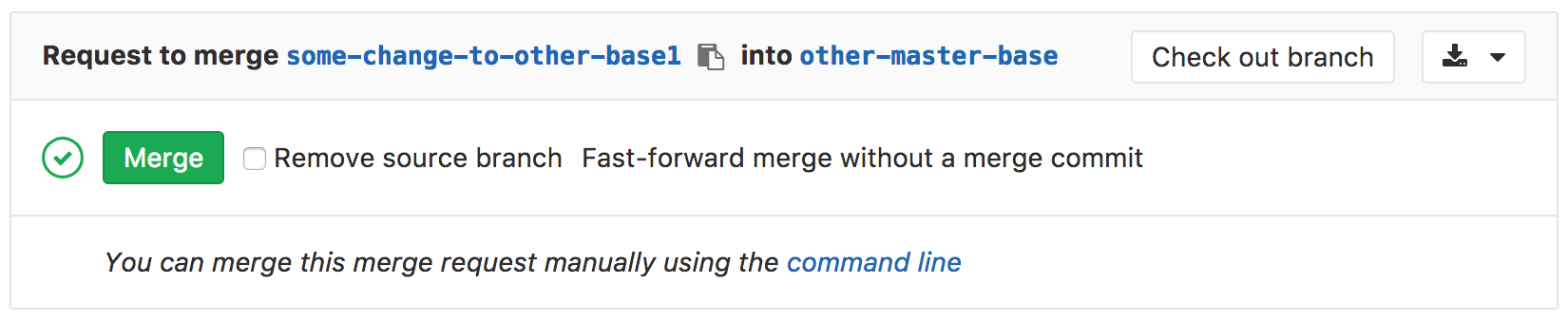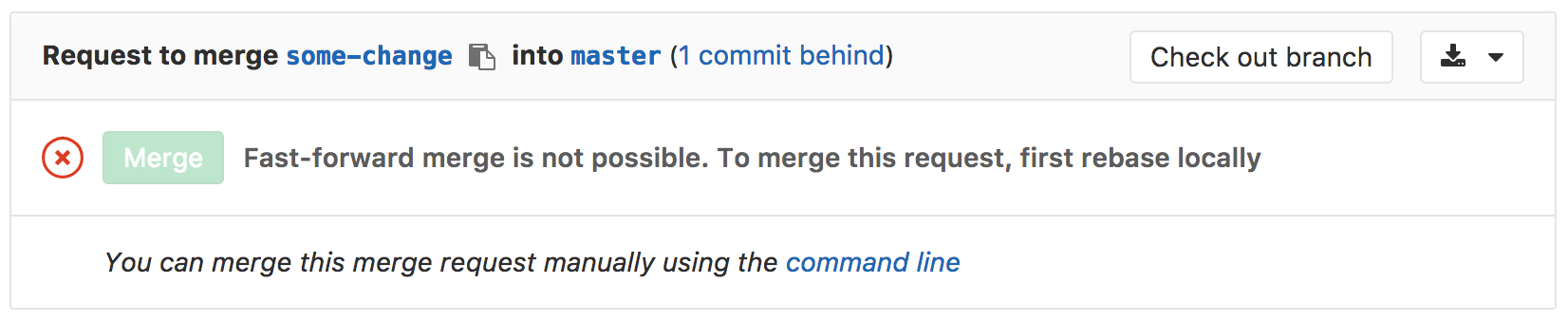Merge methods (FREE)
The merge method you select for your project determines how the changes in your merge requests are merged into an existing branch.
Configure a project's merge method
- On the top bar, select Menu > Projects and find your project.
- On the left sidebar, select Settings > General.
- Expand Merge requests.
- In the Merge method section, select your desired merge method.
- Select Save changes.
Merge commit
This setting is the default. It always creates a separate merge commit, even when using squash. An example commit graph generated using this merge method:
-
For regular merges, it is equivalent to the command
git merge --no-ff <source-branch>. -
For squash merges, it squashes all commits in the source branch before merging it normally. It performs actions similar to:
git checkout `git merge-base <source-branch> <target-branch>` git merge --squash <source-branch> SOURCE_SHA=`git rev-parse HEAD` git checkout <target-branch> git merge --no-ff $SOURCE_SHA
Merge commit with semi-linear history
A merge commit is created for every merge, but the branch is only merged if a fast-forward merge is possible. This ensures that if the merge request build succeeded, the target branch build also succeeds after the merge. An example commit graph generated using this merge method:
When you visit the merge request page with Merge commit with semi-linear history
method selected, you can accept it only if a fast-forward merge is possible.
When a fast-forward merge is not possible, the user is given the option to rebase, see
Rebasing in (semi-)linear merge methods.
This method is equivalent to the same Git commands as in the Merge commit method. However,
if your source branch is based on an out-of-date version of the target branch (such as main),
you must rebase your source branch.
This merge method creates a cleaner-looking history, while still enabling you to
see where every branch began and was merged.
Fast-forward merge
Sometimes, a workflow policy might mandate a clean commit history without merge commits. In such cases, the fast-forward merge is appropriate. With fast-forward merge requests, you can retain a linear Git history and a way to accept merge requests without creating merge commits. An example commit graph generated using this merge method:
This method is equivalent to git merge --ff <source-branch> for regular merges, and to
git merge -squash <source-branch> for squash merges.
When the fast-forward merge
(--ff-only) setting
is enabled, no merge commits are created and all merges are fast-forwarded,
which means that merging is only allowed if the branch can be fast-forwarded.
When a fast-forward merge is not possible, the user is given the option to rebase, see
Rebasing in (semi-)linear merge methods.
NOTE: Projects using the fast-forward merge strategy can't filter merge requests by deployment date, because no merge commit is created.
When you visit the merge request page with Fast-forward merge
method selected, you can accept it only if a fast-forward merge is possible.
Rebasing in (semi-)linear merge methods
Rebasing without running a CI/CD pipeline introduced in GitLab 14.7.
In these merge methods, you can merge only when your source branch is up-to-date with the target branch:
- Merge commit with semi-linear history.
- Fast-forward merge.
If a fast-forward merge is not possible but a conflict-free rebase is possible,
GitLab offers you the /rebase quick action,
and the ability to Rebase from the user interface:
In GitLab 14.7 and later, you can also rebase without running a CI/CD pipeline.
If the target branch is ahead of the source branch and a conflict-free rebase is not possible, you must rebase the source branch locally before you can do a fast-forward merge.
Rebasing may be required before squashing, even though squashing can itself be considered equivalent to rebasing.